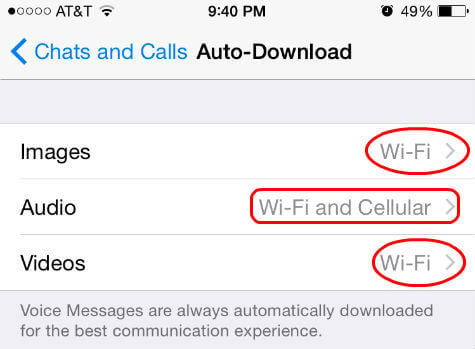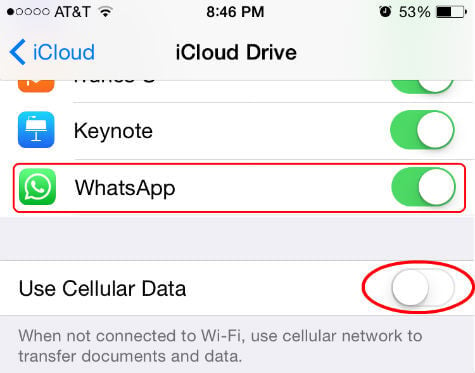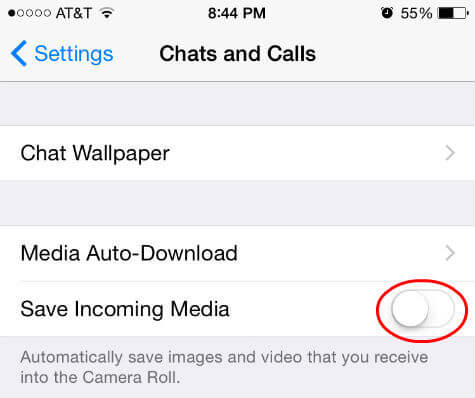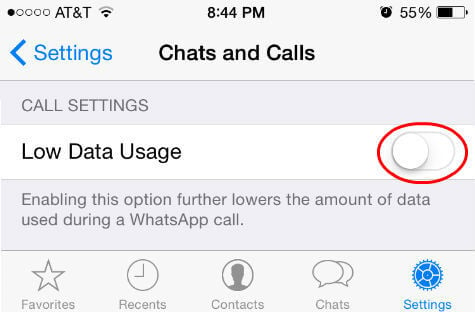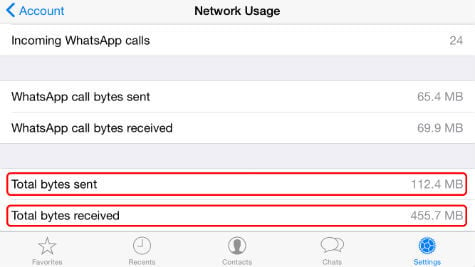In this article, we are discussing a few points that can help you to save data usage on WhatsApp with cellular data.
Change WhatsApp Auto Download to WiFi
WhatsApp will automatically download all media messages no matter whether it is in Wi-Fi or Cellular data by default setting. This WhatsApp auto-download feature is going to use a lot of data.
Turn Off WhatsApp Chat Backup with Cellular Data
Backup to the cloud is an excellent feature offered by WhatsApp. This Chat Backup will help you to restore all message history in case you change your phone in future. To back up the chat, your WhatsApp is going to consume some data bandwidth. As you know, your data in cellular data is more expensive comparing with the money you pay for your limited data plan. Instead of consuming data plan to back up your data you can set your phone to perform backup only on Wi-Fi. To disable cellular data for iCloud, open iPhone Setting > iCloud > iCloud Drive > Use Cellular Data > Turn Off.
Exclude WhatsApp Video Backup on Wi-Fi
WhatsApp can backup all your data into your iCloud or Google Drive including your incoming Videos. Video backup is going to consume more bandwidth and use lot of space from your backup storage. If you are not worried much about your video messages, just turn off video backup to save bandwidth and space. You can manually save selected videos if you need to keep any videos. Open WhatsApp Settings > Chats and Calls > Chat Backup > Include Videos > Turn Off.
Stop Auto Saving WhatsApp Incoming Media
This data saving trick is not going to save tons of data, but sometimes it is an annoying feature that is automatically saving all incoming photos and videos into your device Camera Roll / Photo Library. To turn off this feature open WhatsApp > Settings > Chats and Calls > Save Incoming Media > Turn Off. Since this is going to stop saving video, picture and other WhatsApp files auto-saving, you are going to save some data, after you turn this off.
Set Low Data Usage on WhatsApp Call Setting
When you are making VoIP calls using your WhatsApp, these calls are going to consume your data to transfer voice data. Based on my experience, compared to the media files, WhatsApp voice calls are consuming very fewer data. But if you are a heavy user of WhatsApp Video calls, now it the time to switch calls to voice calls while you are on cell phone network. And you can have video calls whenever you are on Wi-Fi to lower WhatsApp data usage. You can’t stop this when you are making calls using WhatsApp, but you can lower the data usage. Open WhatsApp > Settings > Chats and Calls > Under Call Settings > Low Data Usage > Turn On. In case if you are wondering how much data WhatsApp is using on voice calls, have a look at the next step.
Check your WhatsApp Call Data Usage.
Meanwhile, if you are wondering how much data WhatsApp is consuming while you make WhatsApp Calls, you can see those itemized and total data usage in WhatsApp Network usage screen. To check the data consumed by WhatsApp, open WhatsApp > Settings > Account > Network Usage and see all the data usage information. This will explain how much data in bytes sent and received on WhatsApp Calls.
Reduce WhatsApp Data Usage
WhatsApp is not just a message app; it is one of the essential mobile App supports multiple mobile platforms with excellent features and unlimited text and media messaging. WhatsApp platform supports text, photo, audio and video messages in addition to the call function between WhatsApp users. Your WhatsApp is going to be full-featured app when you come back to Wi-Fi range and can watch incoming videos and other media files. All the above settings changes are to limit the data usage while you are using WhatsApp in the data plan. These five solutions will help you to reduce the WhatsApp data usage while you are away from WiFi networks and on cellular data. Notify me of follow-up comments by email. Notify me of new posts by email.
Δ