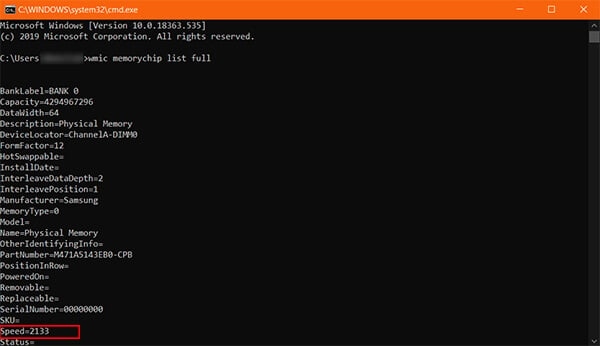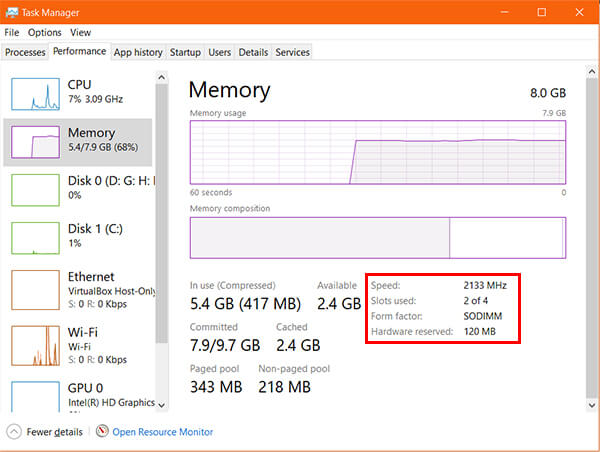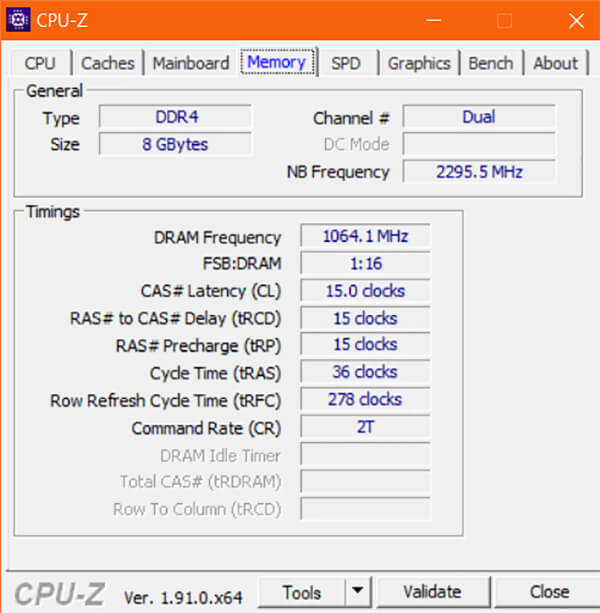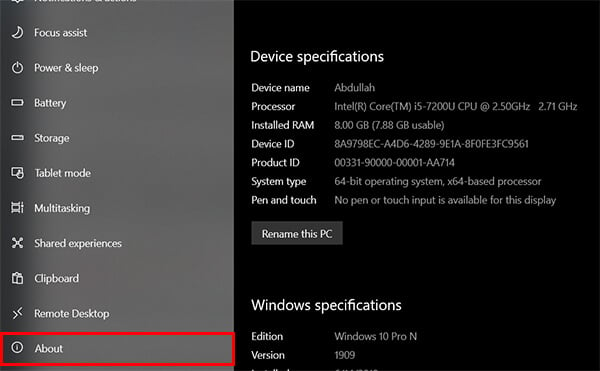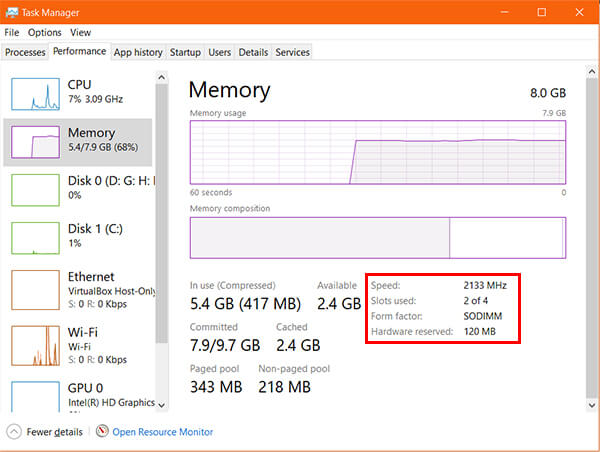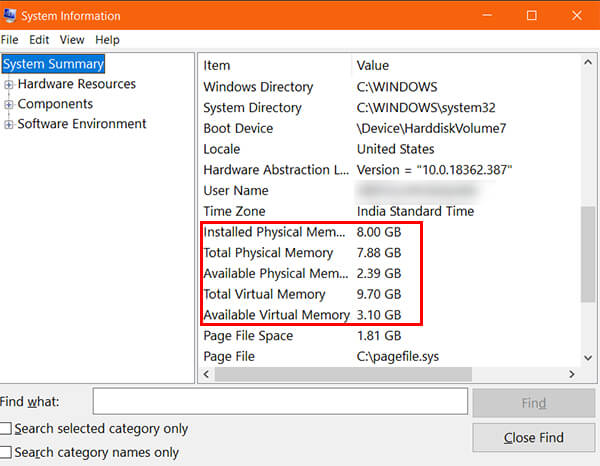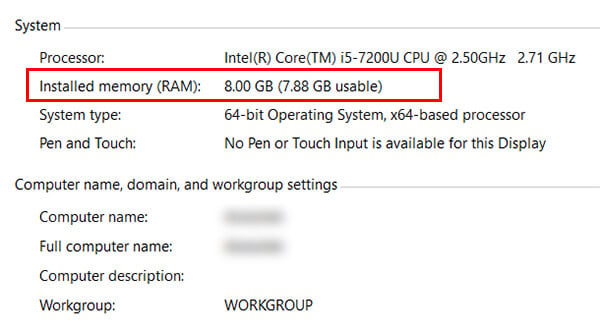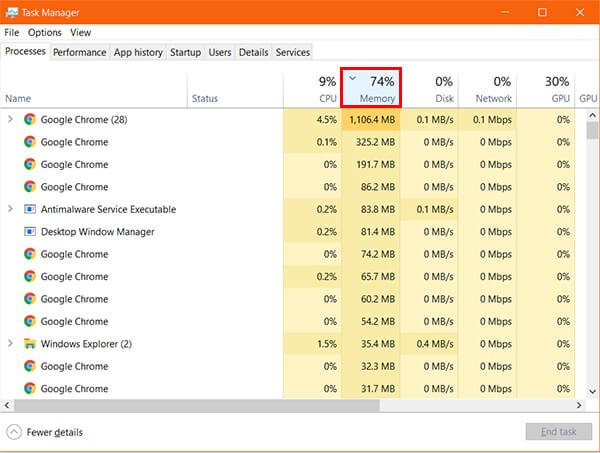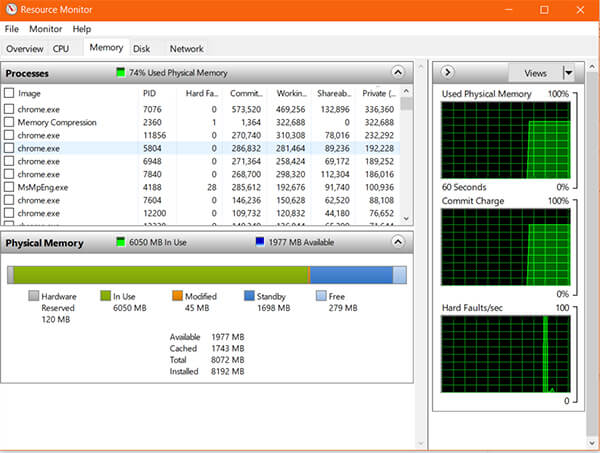Here is how to check how much RAM you have on Mac and Windows PC.
What RAM Do I Have in My PC
RAM stands for Random Access Memory and is used to store the necessary data on the relatively faster buffer ton access easily while using your computer. Not only the amount of memory, but the generation and type of the RAM chip highly affect the performance of your PC. Most of the computers and laptops being sold these days come with DDR4 SDRAM modules. Motherboards and laptops from 3-4 years back are supposed to have at least the DDR3 RAM slot. The major thing that changes with the generation is the clock speed. Also, DDR4 RAM slots support bigger RAM modules. Your RAM type matters mainly when you are using a Windows PC so that you can install applications that support your hardware too. Here is how to see what type of RAM do you have on your PC.
Command Prompts to Find out Windows 10 RAM Details
You can try a couple of Windows commands to see the RAM and details on Windows 10.
Find out RAM DDR3/DDR4 on Windows
RAM, as we know, is a memory, that holds the information for a short time, while we are logged into the system and work. How efficient the memory is will depend upon the data transfer speed it has. This transfer speed usually measured with SDR, DDR. Let’s know more about DDR. Double Data Rate or DDR generally segregates into two categories, DDR3 and DDR4. In both DDR3 and DDR4, the rate of data transfer is usually measured in Gigabytes of information the RAM processes per second. However, the question is how to check which type of DDR a PC has got. Well, there are many ways to find it out. Let’s check that out.
Use the Task Manager to Check DDR3/DDR4 RAM
You could find every detail regarding other technical information from there. If you just want to see the RAM type and nothing else, go to the Task Manager.
How to Check RAM Speed
The RAM Speed of your computer actually depends on the motherboard. So vendors use compatible RAM modules. This generally goes from 1333MHz up to 2133MHz. To check your RAM speed on your Windows PC, follow the steps.
The task manager generally gives you the overall refresh rate of the memory used. In case you want to find out more information regarding your RAM chip, you can use third-party tools like CPU-Z. It will show you the real-time performance and clock speed of your hardware devices including RAM.
How to Check RAM on Windows 10
Back when Microsoft released the initial versions of the Windows Operating System, there was only limited information available for the users. The System Information on Windows OS allowed the users to check the hardware and software specifications of their computer systems. However, with Windows 10 OS, you could find out the amount of memory you have in various ways and here are they.
Check Windows RAM on Windows 10 Settings
If you are still looking at how to check RAM on Windows 10, the Settings app has all the basic information about your PC.
Check RAM Using Task Manager
The task manager app has it all listed out, and here is how to check how much RAM you have on Windows PC.
Use System Information for Windows RAM
Microsoft System Information tool is a built-in utility for Windows Operating System, to collect information regarding your PC. It contains every single information regarding an I/O to the CPU threads.
Check RAM from Control Panel
System Information on Control Panel contains the RAM and processor information. Here is how to look into that.
Check RAM Usage on Windows 10
There are apps that eat a lot from your available physical memory, and they tend to slow down your system eventually. The Adobe products, Google Chrome browser are a few of the RAM eater apps. Opening these apps for a longer time means that you are feeding them too much memory and slowing down your computer performance. In order to prevent that, you should be aware of how much memory is taken by each app and should close the inappropriate tools. Here is how you can find out the RAM usage on Windows 10 using Task Manager.
You can also get additional RAM usage information from the Resource Monitor tool. Follow the steps to know-how.
Tools to Check RAM on Windows 10
Most of us are now familiar with the inbuilt options that let us check the available RAM and the Memory usage of our Windows system. Apart from these, there are several third-party tools that show you the advanced details about memory usage. Some of the are listed below.
CPU-Z RAMMap Wise System Monitor Rainmeter
The performance of your PC highly depends on the amount of RAM, type of RAM used and the memory buffer your RAM has. Therefore, most of the computer users look at the RAM specifications before buying even a laptop. It even mostly leads many users to upgrade the RAM to any higher available options. Notify me of follow-up comments by email. Notify me of new posts by email.
Δ