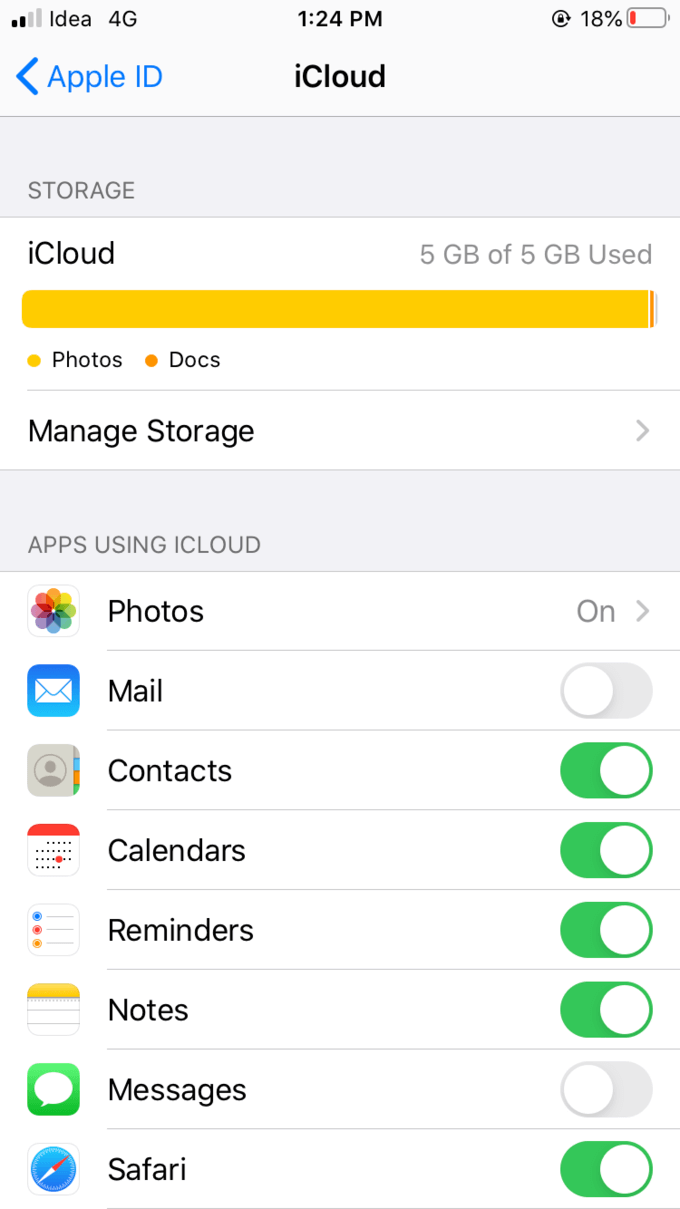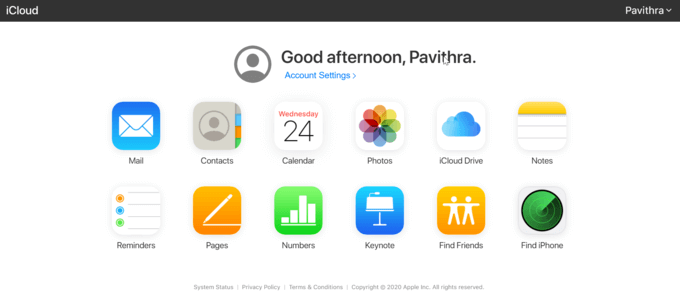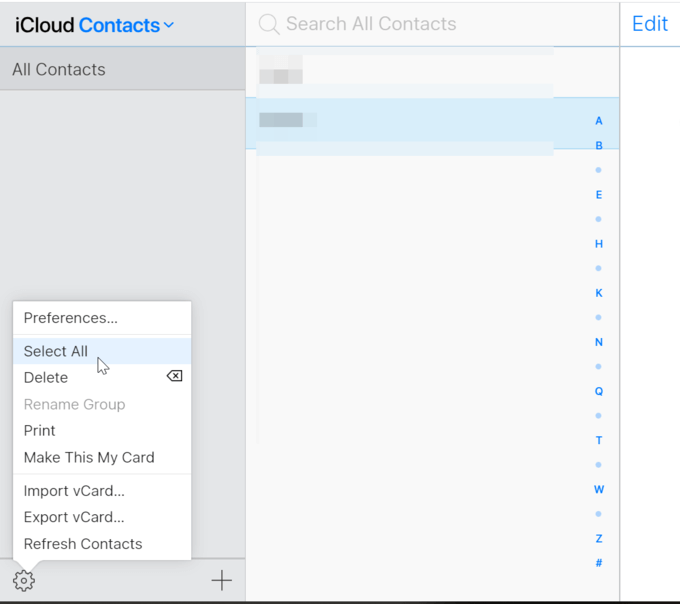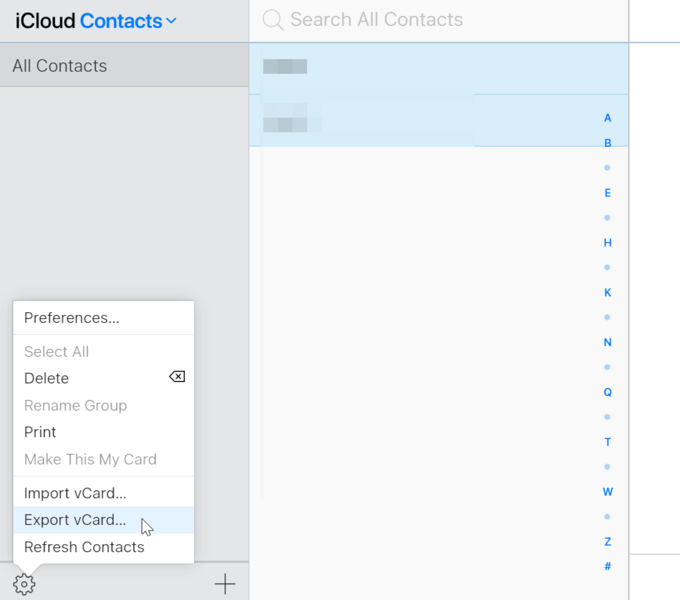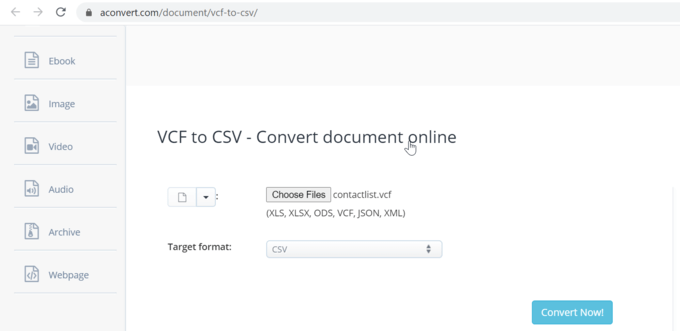Backing up iOS contacts is much simpler all thanks to iCloud. You can automatically sync the phone book and a whole lot more which will be stored securely on Apple’s iCloud storage. However, if you want to share the contacts with other platforms or change the device, you need to export the iOS contacts from iCloud storage. There are various ways to save contacts from iCloud. Depending on your requirement, you can easily save your iPhone contacts from iCloud either to an Excel/CSV file or VCF file. vCard file in the VCF format is the standard file format used as default in most applications like iOS, Google contacts, Android, and other platforms. However, many apps like Microsoft Excel, Apple Numbers, and other Office alternatives do not support the vCard file in VCF format. In such a case, the Excel/CSV file format is required. It’s worth mentioning that, iCloud export entries in the contact app only as vCard files in the VCF format. To save iPhone contacts as Excel/CSV file, you need to convert vCard files in the VCF format to Excel/CSV files using a format converter. Or else, you can export contacts entries to any format other than vCard directly using a third-party app. In this article, we explain several ways to export iPhone contacts as VCF and Excel files.
Export iPhone Contacts to a VCF with iCloud
Before proceeding, make sure you have backed up your iPhone contacts in the iCloud Storage. During your initial setup, Apple offers 5GB of free iCloud storage space, which you can upgrade later at the additional charges. That being said, to export contacts to a file, you need first to sync the iPhone contacts with your iCloud. Follow the below steps to save the copy of your iOS contact in iCloud. Now all your contacts will be saved to your computer in the download folder as a vCard in VCF file format. You can now import the vCard contacts to any supportive device.
Convert iPhone Contacts from VCF to Excel/CSV Online
If your application does not support vCard in VCF file format, you can convert the VCF file to the most efficient CSV file format using many online tools. In this article, we convert VCF to CSV file format using an online file conversion tool called “Aconvert”.
Export iPhone Contacts to Excel with Apps
Export Contact: Export Contact lets you easily save contacts to various file types like Excel, CSV, vCARD, PDF, etc. Follow the below step to use this app. Contacts to CSV: Contacts to CSV is a free app that lets you export contacts directly from iPhone to CSV format. Follow the below step to use this app. Backing up iOS contacts is much simpler all thanks to iCloud. One can export iPhone contacts to VCF and CSV files directly using third-party apps or you can use Apple’s iCloud. iPhone automatically syncs the phone book securely on Apple’s iCloud storage. However, if you want to share the contacts with other platforms or change the device, you need to export the iOS contacts from iCloud storage. To save iPhone contacts as Excel/CSV file you need to convert Standard vCard files in the VCF format to Excel/CSV files using a format converter. This article outlines multiple ways to export iPhone contacts to VCF and CSV/Excel files. Notify me of follow-up comments by email. Notify me of new posts by email.
Δ