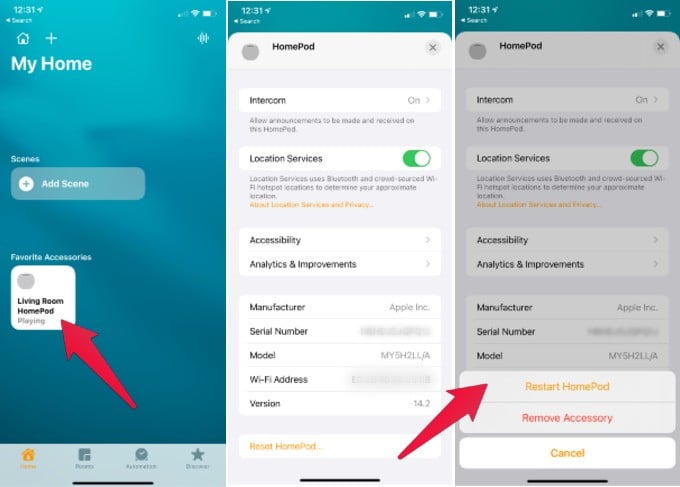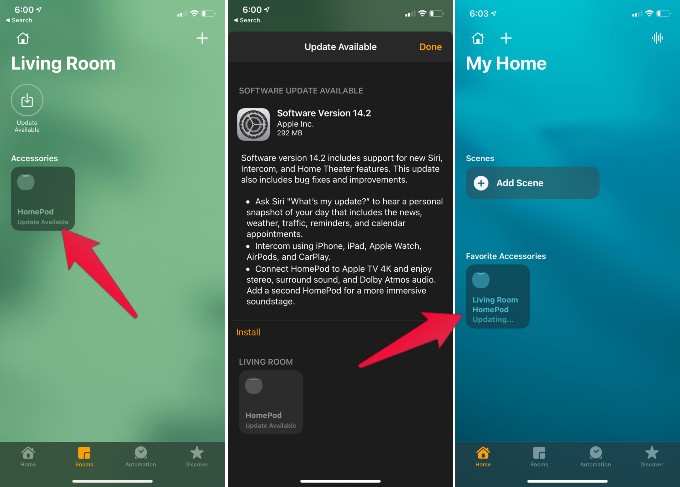Please check here to see how to restart the HomePod mini. Before you go forward, make sure you are using the same iPhone (iCloud account) that you added HomePod mini in your home kit.
How to Restart HomePod
Restarting HomePod is a two steps operation and you can do it right from your iPhone. Follow the steps below;
That’s it, The HomePod will restart again and display on iPhone HomeKit. You can also see how to customize Siri and settings on new HomePod.
How to Reset HomePod
There is no dedicated option to reset HomePod. However, you can follow the steps to remove the HomePod from your Apple Home and that will reset the HomePod mini. This will reset the HomePod mini and remove it from your account. You can add the HomePod mini back to your Appel account. Check the detailed video if you stuck on to add back the HomePod Mini.
How to Update HomePod
When Apple push the updates to your HomePod, you can see that on your Appel Home app. When you open the Home app, you can see a notification on the HomePod card “Update available“.
That’s it, the HomePod mini-update process is just like your iPhone or Apple Watch update. Hope this will help you to update the HomePod mini or just in case you want to reset the new HomePod. Notify me of follow-up comments by email. Notify me of new posts by email.
Δ