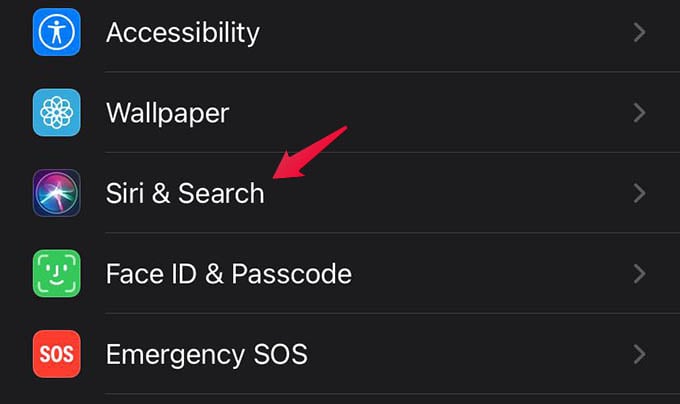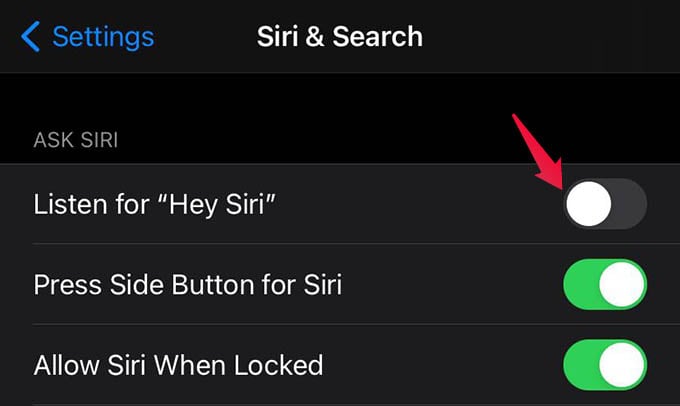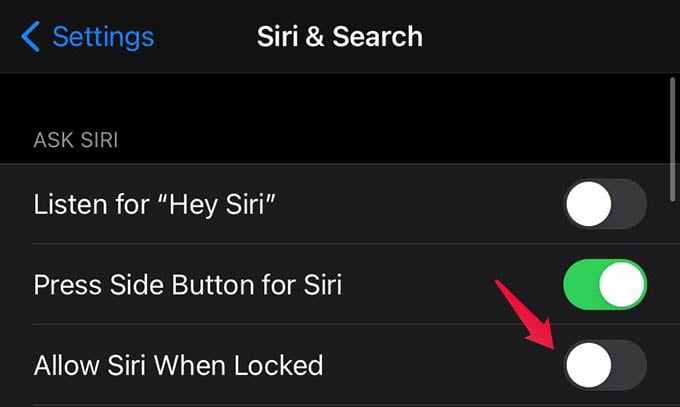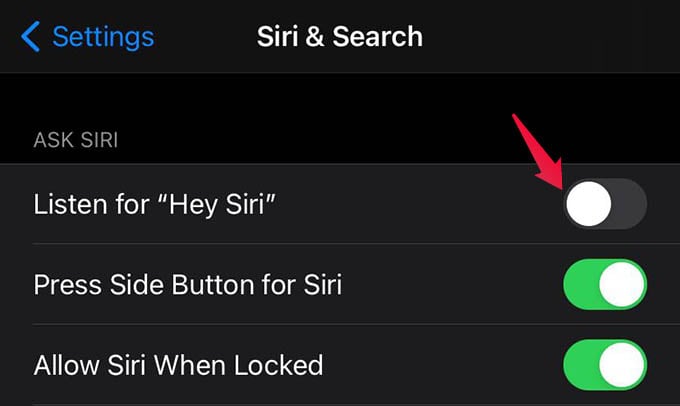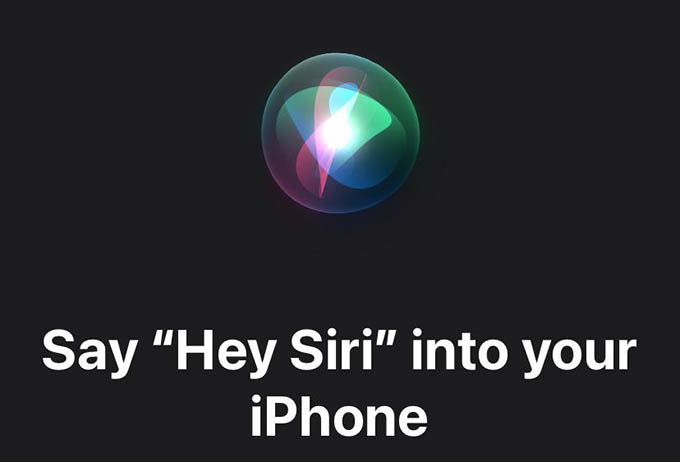Let us see how to turn off Hey Siri wake up on your iPhone or iPad. Content
Turn Off Hey Siri on iPhone or iPad
If the “Hey Siri” trigger on iPhone is bothersome to you, turn it off from the iPhone or iPad settings. Here is how.
From now on, your iPhone or iPad will not listen to the “Hey Siri” wake command. You need to enable the option manually to let Siri listen for Hey Siri always.
Turn Off Hey Siri from iPhone Lock Screen Only
When the Siri trigger with “Hey Siri” is enabled on your iPhone, it will work even in the lock screen. When your iPhone is locked, you can call “Hey Siri” and see the iPhone screen popping up with Siri to listen for your commands. To avoid listening for Hey Siri from lock screen only, do as follows.
This disables Siri completely when your iPhone is in a locked state. Not even the side button can trigger Siri from your iPhone lock screen. By disabling Siri on the lock screen, you are completely free of the fear of others accessing your phone and calling anyone using Siri from the iPhone lock screen.
Set Up Your Voice Recognition on Siri Again
Sometimes Siri on your iPhone can mess up the whole voice recognition thing. When you set up Siri on your iPhone, it asks for voice identification. However, if you see the Siri is still waking up when others speak, you need to reset and set up the Siri voice recognition again.
Are you done setting u the Siri voice recognition? Now the Siri on your iPhone knows you and your voice well. It will wake up when you call, not others. You can do many things with Siri, and summoning Siri isn’t a big deal when you can simply say “Hey Siri.” But there are instances you no longer need “Hey Siri” and we hope this guide helps you turn off “Hey Siri” on your iPhone or iPad. Notify me of follow-up comments by email. Notify me of new posts by email.
Δ