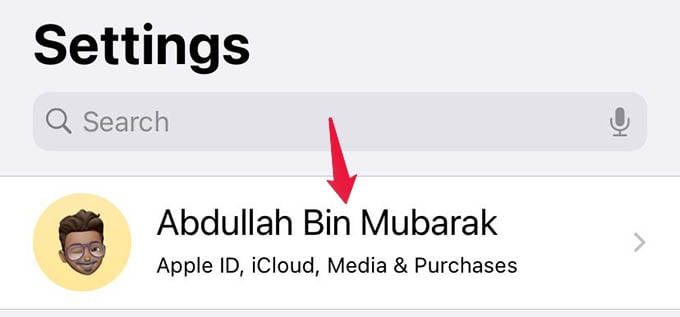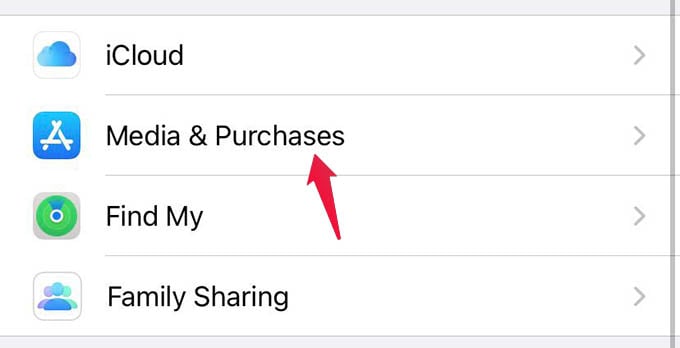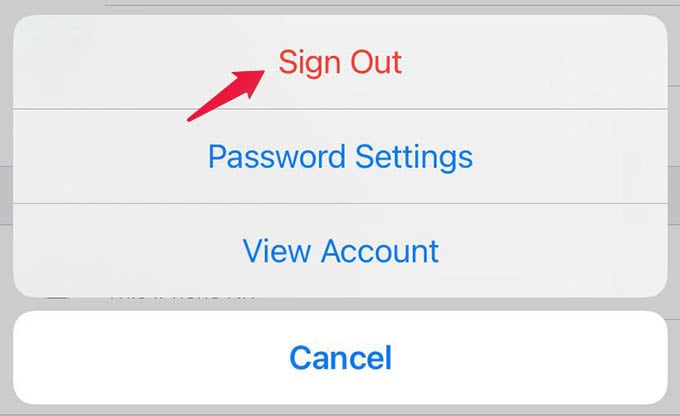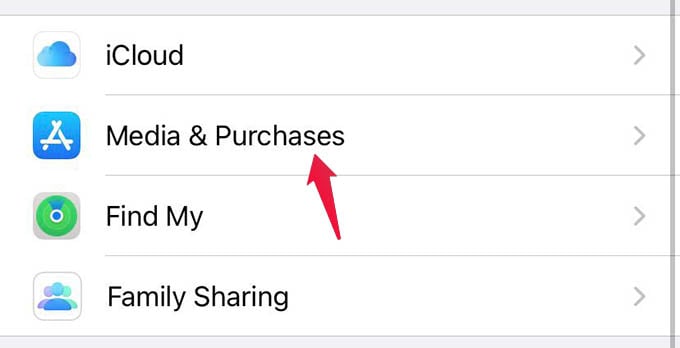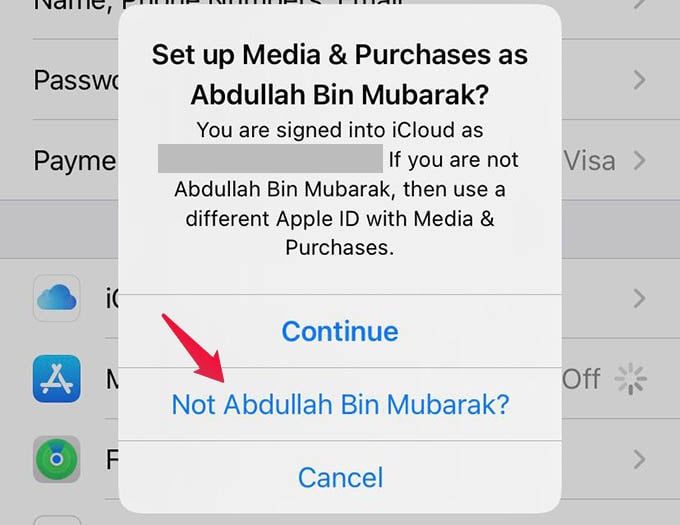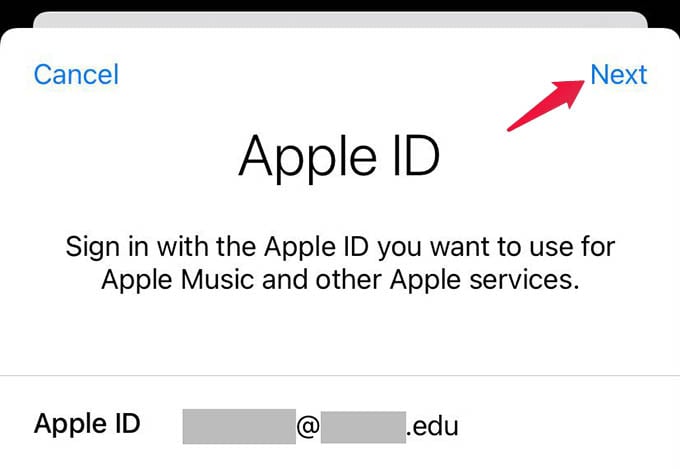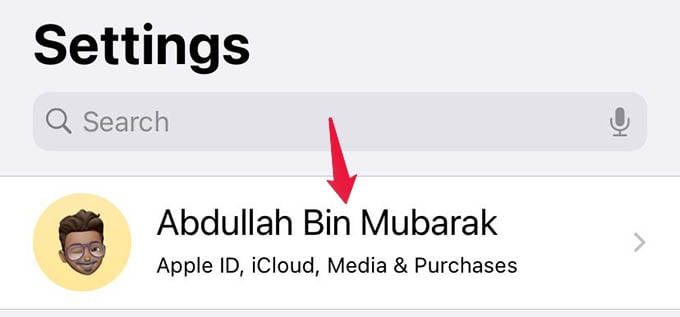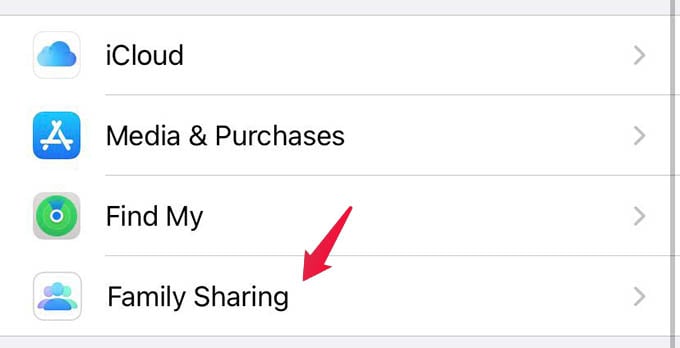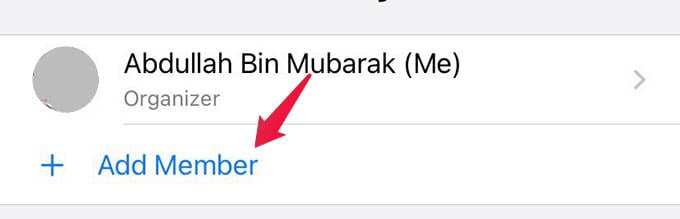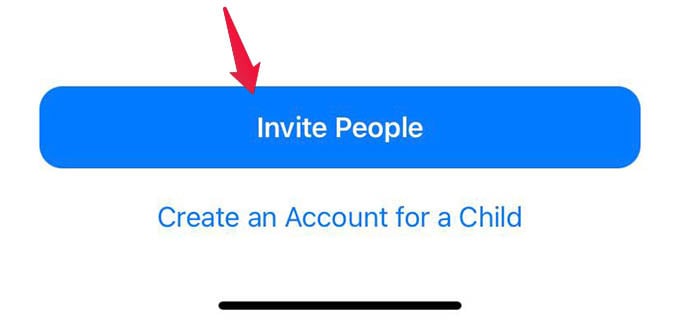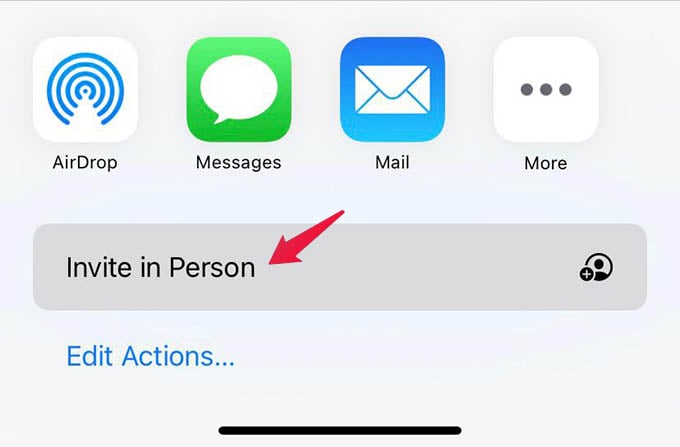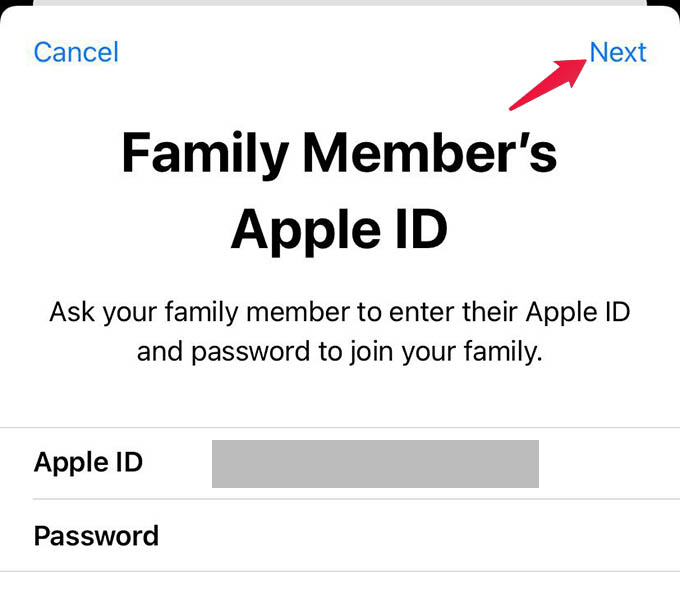Do you have Apple Music or other subscription on a different Apple ID than your Apple ID on your iPhone? Here is how to use a different Apple ID for Apple Music, Apple TV, App Store, and more on your iPhone. Content
Use Different Apple ID for Apple Music and App Store on iPhone
You might have thought you are locked in with just one Apple ID once you sign in on your new iPhone. There is no such thing. Apple does not force you to use the same Apple ID for your iPhone and other subscriptions. You can actually sign out of your original Apple ID from App Store and other services. This will not sign you out of your iPhone if you are worried so. After signing out, you will be able to sign in using another Apple ID for all subscriptions including Apple Music.
Once you change your Apple ID for Media & Purchases, your App Store, Apple Music, and Apple TV accounts will change. You will only be able to use the new Apple ID for App Store or any other purchases.
Set Up Family Sharing on iPhone to Share Apple Subscriptions
If you do not want to change Apple ID for App Store and Apple Music, but want to save money with Apple Subscriptions, Family Sharing might be the best bet here. With Family Sharing on iPhone, you can add your Family members and buy Family Sharing subscriptions for everything. You can share these subscriptions among family members, which can help you save money more than you can think of. To set up family sharing on your iPhone,
Once you add members to your family, all Family Sharing plans can be shared among everyone. A total of up to 5 members can be in a Family Sharing plan. You can subscribe to the Family Sharing plan of Apple Music, Apple TV+, Apple Arcade, and other services to share with everyone. Anyone in the family can purchase the subscription and you will be able to use the same. With either method, you can subscribe to Apple Music on another Apple ID and use it on your iPhone. In the first method, you can get any plans, including the Student plan for Apple Music. In family sharing, you need a family plan for every subscription to share the same with your iPhone and other members’ iPhones. After setting these up, the App Store on your iPhone should work. If you cannot open App Store, it might be due to many other reasons. Notify me of follow-up comments by email. Notify me of new posts by email.
Δ