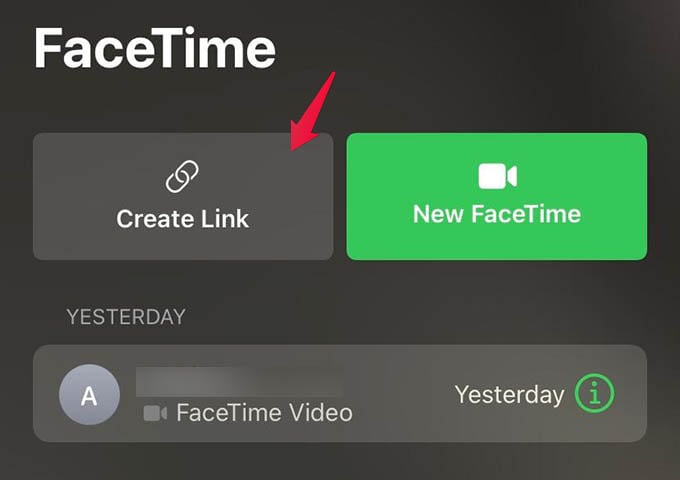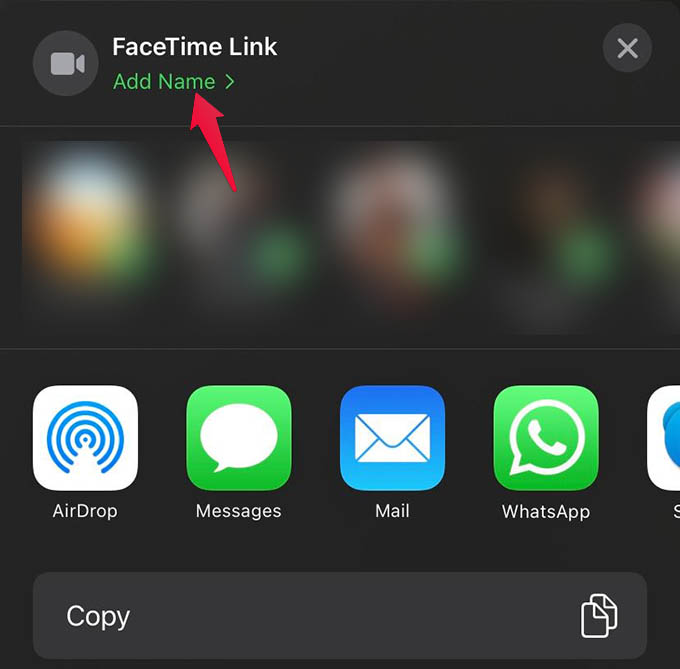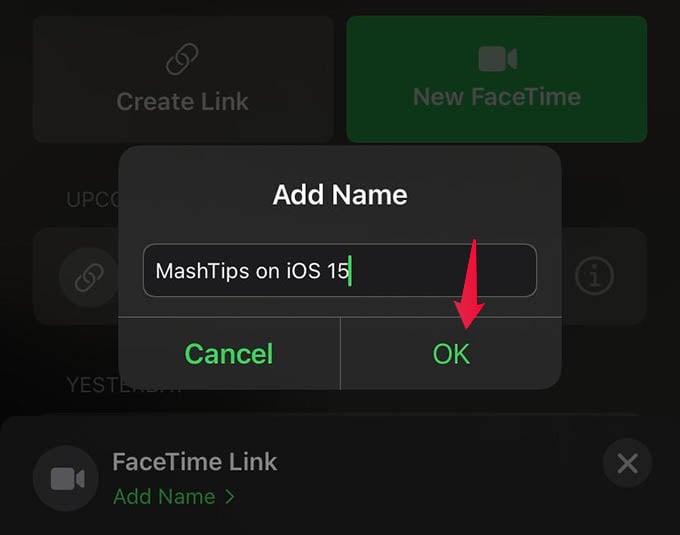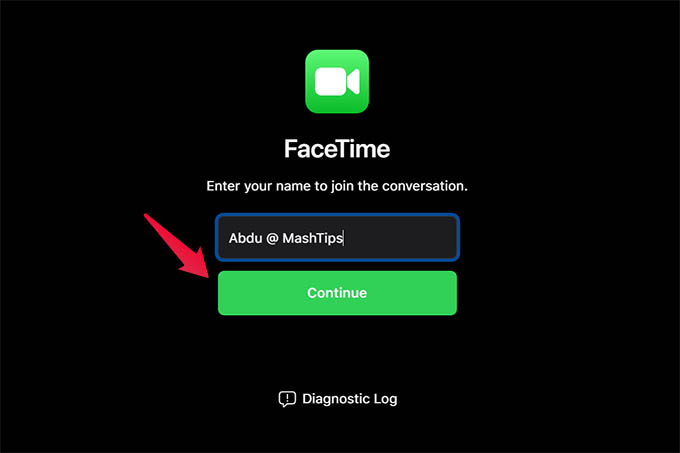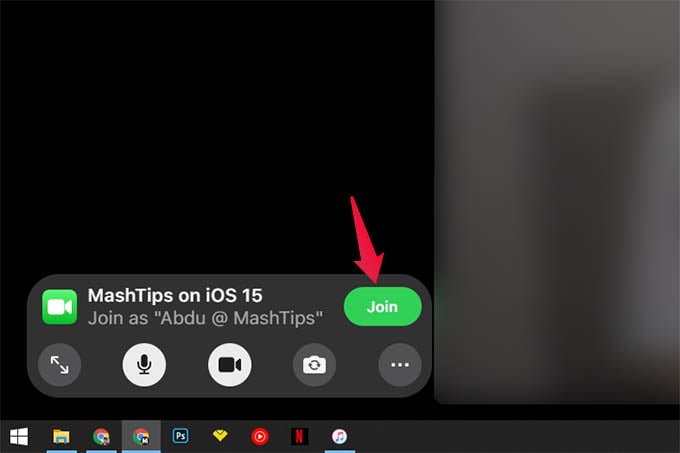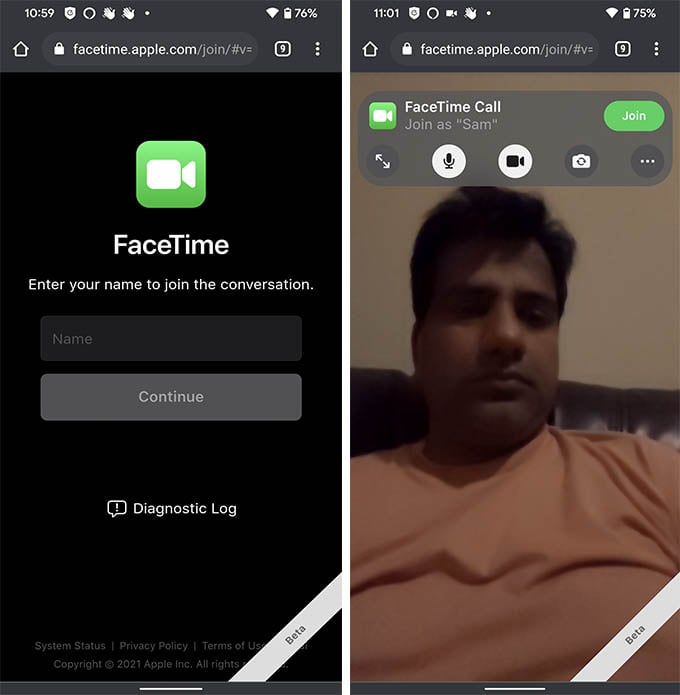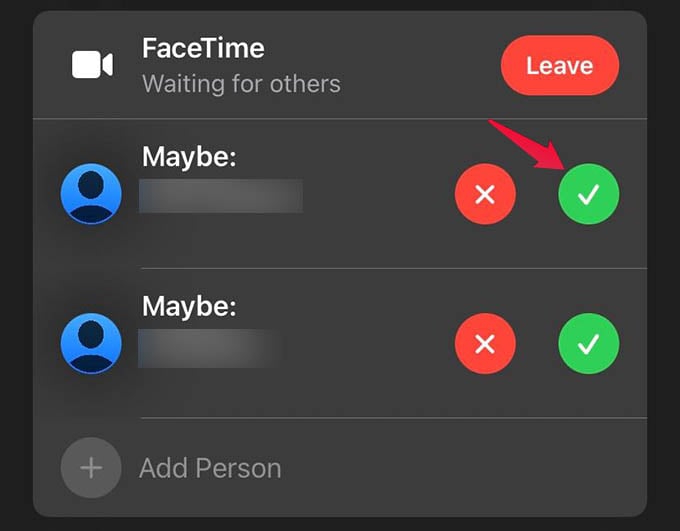In this guide, we will see how we can get and use FaceTime on Android and PC.
Get FaceTime on Android and PC
This is true, you can talk with your friends over FaceTime using Android or PC, yes, with your camera on, with some FaceTime effects. But, there’s always some catch. Here are a few things you should know before getting into using FaceTime on Android or PC:
There is no standalone app for FaceTime on Android or PC as of now (very unlikely to happen in the future as well).You cannot create a FaceTime account using Android or PC.You cannot start a FaceTime call from a PC or Android.Somebody who uses FaceTime on an iPhone, iPad, or Mac should invite you to their call for you to start using FaceTime on Android or PC.FaceTime link-sharing is only available on iOS 15 or higher.
With these, it is already clear that Apple is not fully bringing FaceTime to Android or PC. But the best part is that you can join a FaceTime call from any device. You can now talk with your friends without an Apple device. Do you want to try FaceTime or call your friends who are all over FaceTime? You can ask them to share a FaceTime call link. If your iPhone using friend does not know, share this article with them and tell them to go through all the steps below. Here we categorized the steps into the ones that the iPhone user should follow, who needs to create and share the link with a non-Apple user. The second part is for the Android user who just received a FaceTime link from an iPhone friend. ON IPHONE / IPAD / MAC: Open FaceTime app on your Apple device, be it an iPhone, iPad or Mac. From the FaceTime home screen, tap on “Create Link” button at the bottom. A share sheet will appear now, you can tap the “Add Name” link to give the video chat room a name. Tap OK once you are done. Now, copy or share the link with anyone who you want to join to the FaceTime call. You can send it to anyone you would like to. If they use iPhone or iPad, they can join directly from the FaceTime app. Non-Apple users can join your FaceTime call using the link from any browser. ON ANDROID / PC: If you are on Android or PC and just got an invite link to join FaceTime call, this is what you should do. Apple now lifts the Apple-devices-only restriction for FaceTime so you can join FaceTime using Android or PC easily. Simply click or visit the link on Android or PC using any browser. The opened webpage will ask your name, enter it and click the Continue button. Now, grant the website permission to access your camera and microphone. Click the green “Join” button to join the video chat. You will have to wait until the person who hosts the FaceTime video chat lets you in. If you are on Android instead of a PC, take a look at the screenshots below: The iPhone/iPad user just needs to accept anyone who joins the call using the link. Once you are in, you can choose the camera, microphone, and switch between grid modes easily. Also, it has an option to share the link with others. Once they add you to the FaceTime call, there it goes. You just joined FaceTime on Android, PC, or whichever device you used. Anyone can join a FaceTime video call with a link without having any Apple device. With this, you can now experience the superior video quality that FaceTime offers on any phone or computer you use. Notify me of follow-up comments by email. Notify me of new posts by email.
Δ