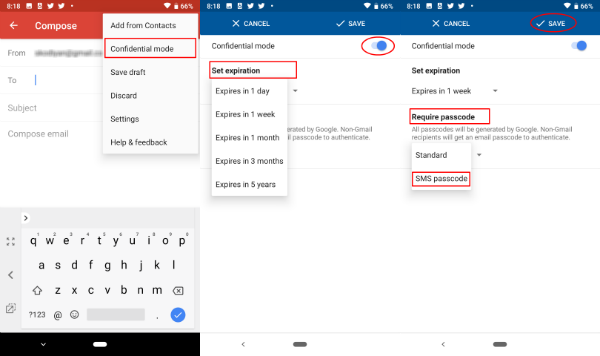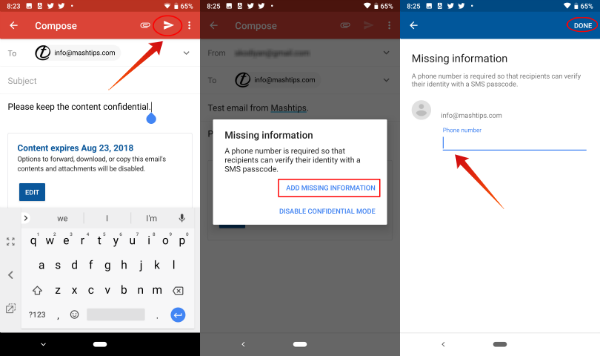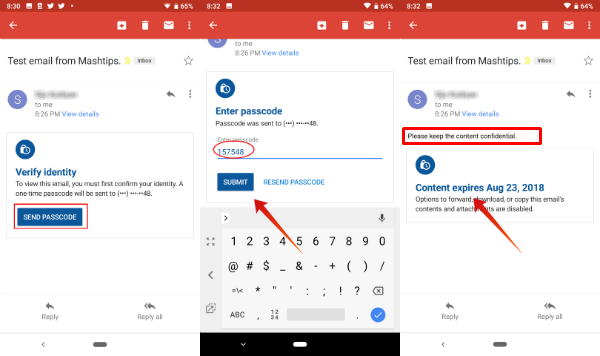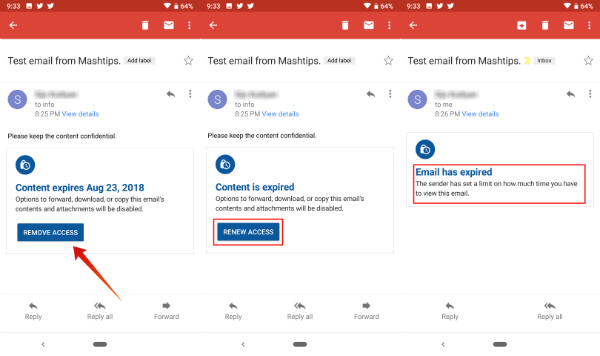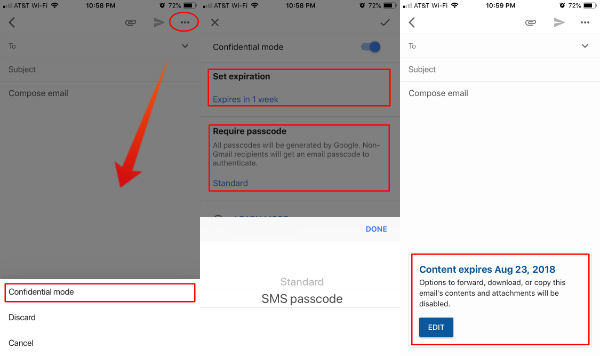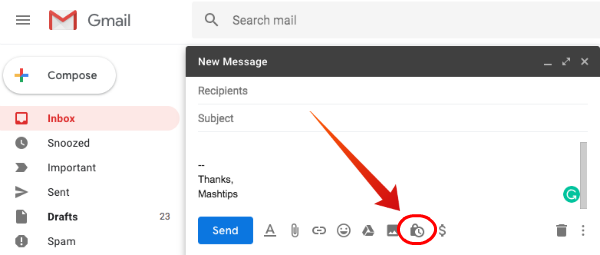Let us see how to use Gmail Confidential Mode to send emails with an expiry time and password.
Set Gmail Confidential Mode in Android
The Android and iOS Gmail app are integrated with Confidential Mode now. You can use the Gmail app from your phone to send emails with an expiry date or password. To begin with a confidential mode, you have to start from a new mail window. Let us see how to compose a Gmail with expiration date and password.
Compose Confidential Email from Android
We set this sample email with a text content and SMS password. For SMS Password, Google will send a secret code to the recipient’s phone number. If there is no phone number associated with recipients contact details. Gmail will ask you the phone number to send the password. Let’s see the SMS password option here in the following steps for sending the password protected email. Also Read: How to Encrypt Emails on Gmail (Desktop and Android)?
Set the Password for Confidential Email
Gmail will create the password and send to the email recipient number. The sender does not have any control over the password. The content expiration date will be clearly mentioned in after the body of the email. The sender can tap on the Edit button if he wants to do any final change on the expiration date. Also Read: Google Clock- How to Get Most Out of Google Clock App?
Open Confidential Email
There is two mode of security, the Sender can set for the emails, one is without passcode and the other one is with SMS Passcode. Make sure you have the latest Gmail App version installed on your Android.
If the sender does not require a passcode, the recipient can see the Gmail direct on their app. For non-Gmail users have to click on the View email and sign in with Google username and password to see the email. If the sender uses a passcode, then you will see a Send Passcode button the email body and the rest of the email content will be hidden from the recipient until he enters the password.
Gmail App Confidential Mode Revoke Email
Even though you send the email to the recipient, you have control of the email until the expiry date. The sender can revoke the Sent email at any time.
Now the recipient won’t be able to see the email content. However, the sender can change back by taping on Renew Access from the email. Also Read: How to Find Location of an Email Sender?
Set Gmail Confidential Mode in iOS
The Gmail App for iPhone does have the same functionality with the latest updates. Let us see the steps in detail.
If the recipient does not have a phone number associated with the email address contact, Gmail will ask you the phone number rot send the passcode. Once you give the phone number, you can tap the Compose button to send the email. The Sender can revoke the email by opening the email from the Sent folder and selecting Revoke Access.
Set Gmail Confidential Mode in Desktop
The desktop mode for Gmail users is offering the same functionality for Confidential email. Make sure you upgraded to the new Gmail version to get this feature on the Desktop version.
You can revoke the Sent email by opening the Gmail > Sent folder > Open Confidential Email > Click on Revoke Access. With the confidential email, recipient has the option to forward, copy, and print the email, but the download option will be disabled. However, still, the recipient can use screenshot or copy-paste methods to get a copy of the confidential email. However, these are the long awaiting features from Gmail users to set the expiry date and password protection for the email content. Notify me of follow-up comments by email. Notify me of new posts by email.
Δ